Always Show The Bcc Field In Outlook
Always Show The Bcc Field In Outlook
It is quite easy to always show the Bcc field in the new, replying, and forwarding email message windows in Outlook.
1. In the Mail view, please click Home > New Email to create a new email.
2. In the opening Message window, please click Options > Bcc. See screenshot: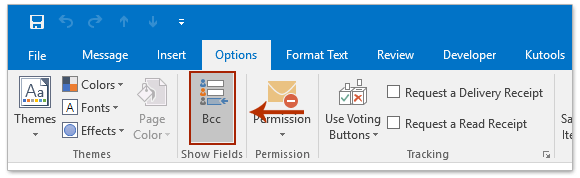
3. Close the new email without saving.
From now on, the Bcc field will show all the time no matter in new, replying, or forwarding email message windows.
Related Articles
Setting the From field to send messages from the shared mailbox
Setting the From field to send messages from the shared mailbox 1. Compose a new email. If the From field is not already visible (above the To:.. field) select Options > From within the new email window. Fig 1. Select 'Other E-mail Address' in the ...Turn on automatic forwarding in Outlook on the web or Outlook Desktop
You can automatically forward or redirect your email messages by setting up Inbox rules in Outlook on the web. This is useful if you want to read and respond to messages from another email account or when you want someone else to receive and respond ...How to Adjust Outlook Mark Items as Read Timer
https://www.groovypost.com/howto/adjust-outlook-2016-mark-items-as-read-timer/ By default, Outlook is set to mark a message as read immediately after switching to the next one. Microsoft knows that everyone likes to manage their inbox differently, so ...Full Mailbox Storage Solutions - Outlook
Manual Mailbox Cleanup 1. Deleted Items Folder Old or unnecessary deleted emails can accumulate quickly. Outlook Desktop Go to the "Deleted Items" folder in the left pane. Right-click on the folder and choose "Empty Folder". Outlook Web Click on ...Create and Add an Email Signature in Outlook
In Outlook, you can create one or more personalized signatures for your email messages. Your signature can include text, links, pictures, and images (such as your handwritten signature or a logo). New Outlook Note: If the steps under this New Outlook ...