Setting the From field to send messages from the shared mailbox
Setting the From field to send messages from the shared mailbox
1. Compose a new email. If the From field is not already visible (above the To:.. field) select Options > From within the new email window.
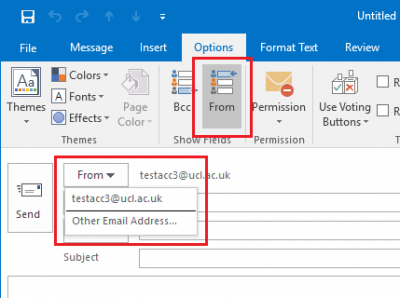
Fig 1. Select 'Other E-mail Address' in the 'From' field
2. Select the From field > Other Email Address... When prompted enter the Display Name or email address of the shared mailbox and select OK. When the From field is selected this should now display the email address of the shared mailbox as an available option.
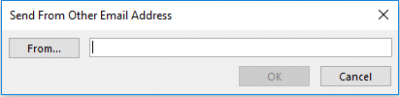
Fig 2. Send from Other E-mail Address window
The new message window can now be closed. If prompted to save the message as a draft select No, as the ‘From’ setting has already been applied.
Related Articles
How to Send From a M365 Shared Mailbox
Microsoft Article on Shared Mailboxes This type of mailbox shows under your main mailbox in Outlook as a separate mailbox. To send from it you would have to: Click on New Email at the top of Outlook Make sure your inbox selected, click on From, click ...Full Mailbox Storage Solutions - Outlook
Manual Mailbox Cleanup 1. Deleted Items Folder Old or unnecessary deleted emails can accumulate quickly. Outlook Desktop Go to the "Deleted Items" folder in the left pane. Right-click on the folder and choose "Empty Folder". Outlook Web Click on ...Manage email messages by using rules in Outlook
Applies To Outlook for Microsoft 365 Outlook 2024 Outlook 2021 Outlook 2019 Outlook 2016 Outlook on the web Outlook.com Microsoft Office New Outlook for Windows Outlook Web App Use rules to automatically perform specific actions on email that arrives ...Turn on automatic forwarding in Outlook on the web or Outlook Desktop
You can automatically forward or redirect your email messages by setting up Inbox rules in Outlook on the web. This is useful if you want to read and respond to messages from another email account or when you want someone else to receive and respond ...How to Adjust Outlook Mark Items as Read Timer
https://www.groovypost.com/howto/adjust-outlook-2016-mark-items-as-read-timer/ By default, Outlook is set to mark a message as read immediately after switching to the next one. Microsoft knows that everyone likes to manage their inbox differently, so ...