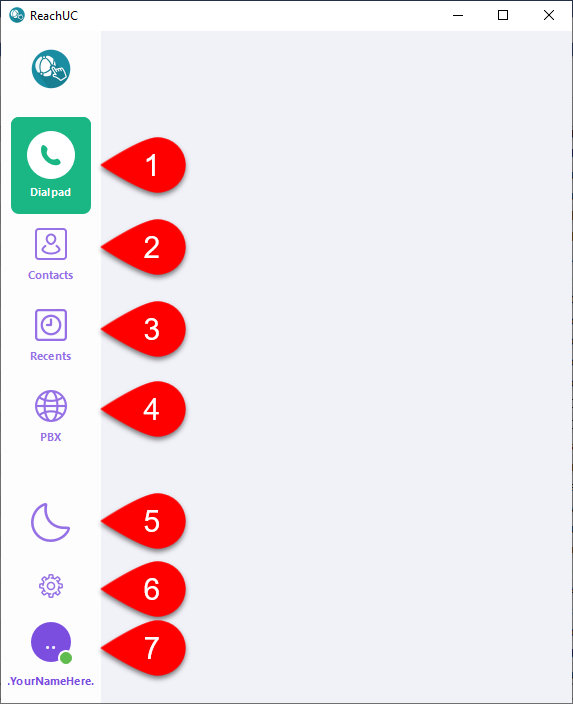A Windows/Mac Native App can now be download and installed for use from our Downloads section. This is different from the WebRTC version where-in it can run independently outside of the browser but still having the same features and functionality.
To use simply download and install to your computer. Open the app then log in by entering your credentials then click on the Sign in button.
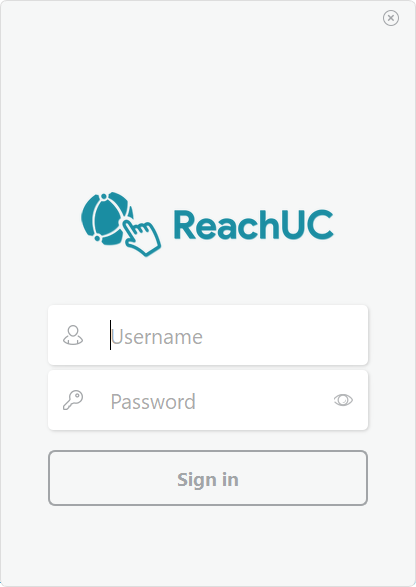
After the initial log in you will be shown the Terms & Conditions screen. After reading it you can click on the Agree button to proceed.
Once the app opens select the function/feature you want from the left side menu.