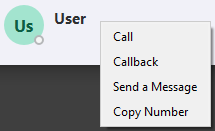The ReachUC Desktop Native App provides an easy-to-use numeric dialpad with the ability to directly send an SMS or call the entered number plus a customizable Quick Dial area for easy access to frequent and/or important contacts.
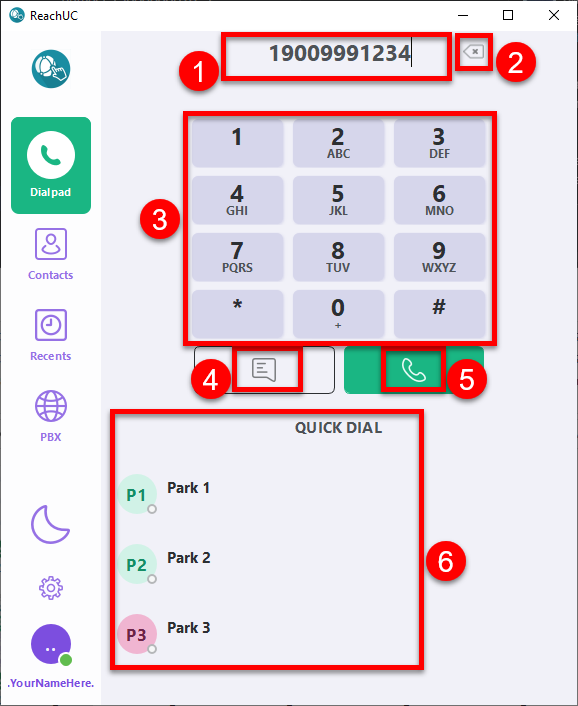
- Number Entry area – shows the number to be used
- Delete Last Digit button – this removes the last digit in the Number Entry
- Numeric Pad – numeric buttons for number entry plus * and # buttons
- Send SMS button – clicking this button will use the number entered as the destination and bring you to the Recents portion of the app and open a new or existing Contact History View where you can enter your message for the destination number.
- Call button
– clicking this button will immediately initiate a call to the entered
number. However, if you right-click with your mouse you will be shown a
menu with the option to Call the number, do a Callback for the number,
Send a Message to the number, or Copy the number to your clipboard.
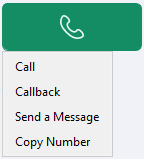
- Quick Dial
area – clicking on any button or name here will immediately initiate a
call to the configured number for Quick Dial entry. However, if you
right-click with your mouse you will be shown a menu similar to the Call
button menu above.