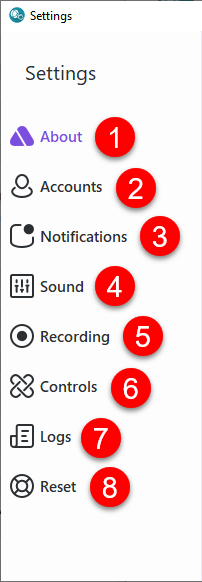The Settings screen gives you control over the different options available for the ReachUC Native App as well as information you may need to report problems that may arise.
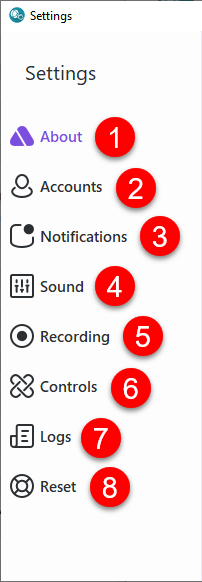
- About
- Accounts
- Notifications
- Sound
- Recording
- Controls
- Logs
- Reset
The Settings screen gives you control over the different options available for the ReachUC Native App as well as information you may need to report problems that may arise.