How to Join a Computer to Azure AD - Windows 10 Pro
- Go to the Start menu and then click on Settings on the left
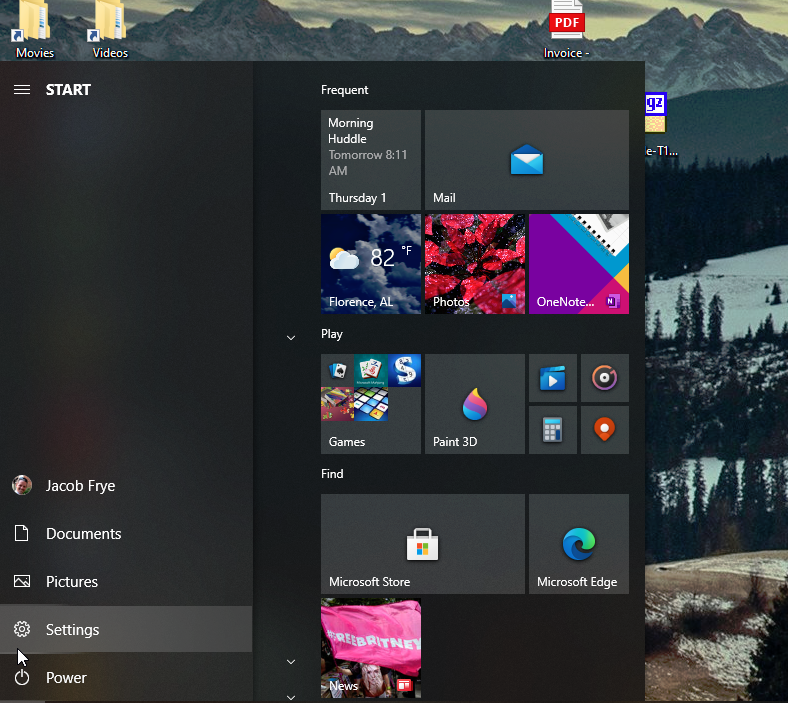
- Go to Accounts Section
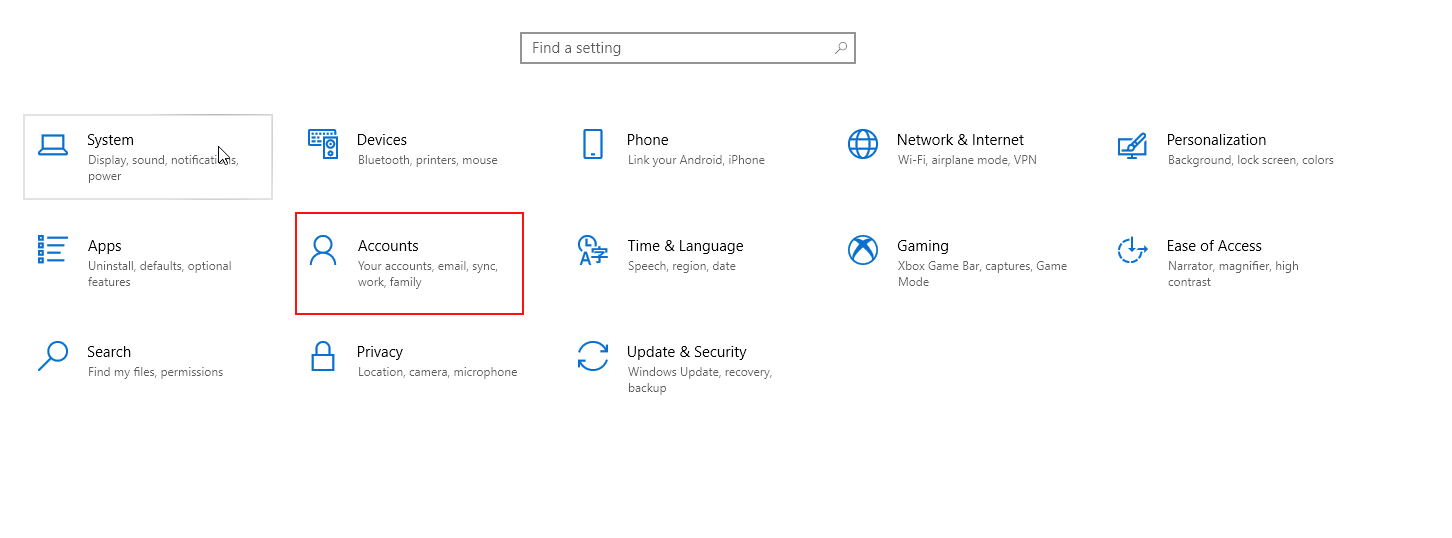
- Go to Access Work or School -> Connect
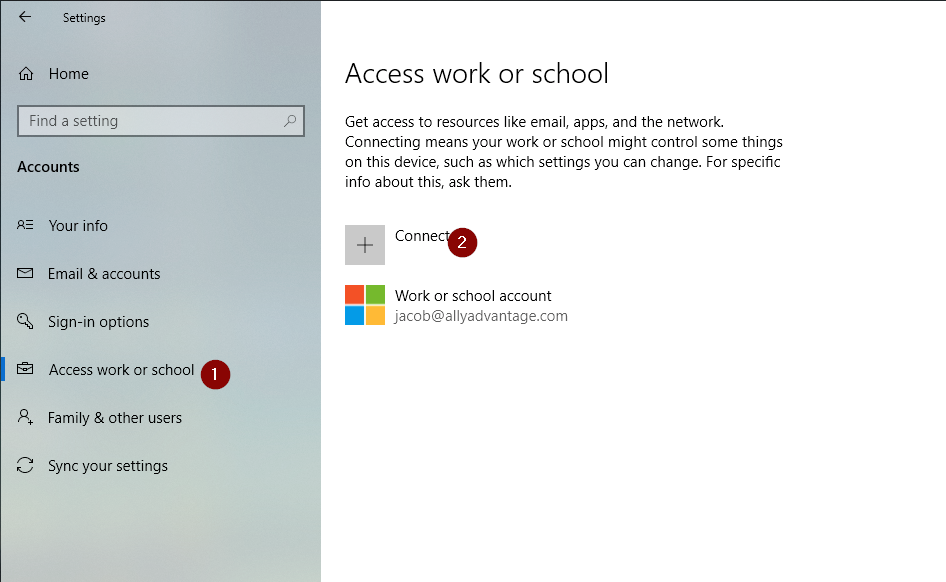
- Click on Join this device to Azure Active Directory at the bottom
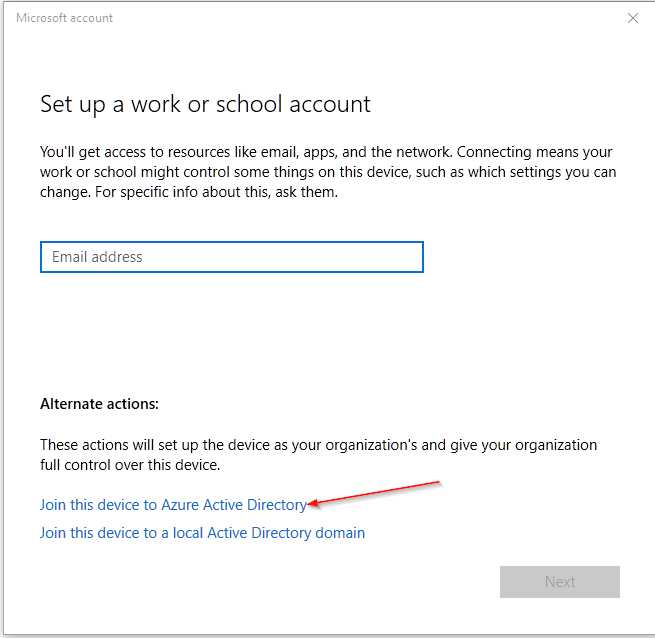
- Sign in with your Azure AD account
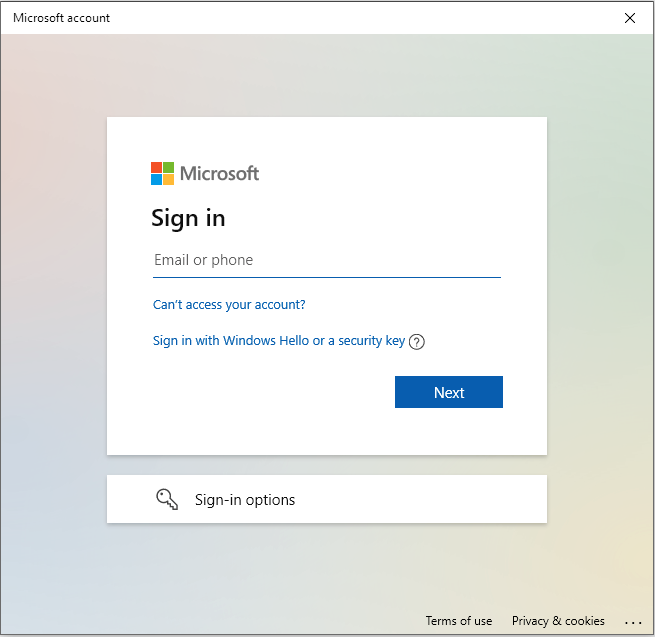
- Restart the computer
- Once you come to login screen you should be able to sign in as Other User
NOTE: You might have the option to Switch User or see Other User at the bottom left
Type in your email address as the username and your M365 password. Follow the prompt to finish setting up the account according to your Azure AD settings.
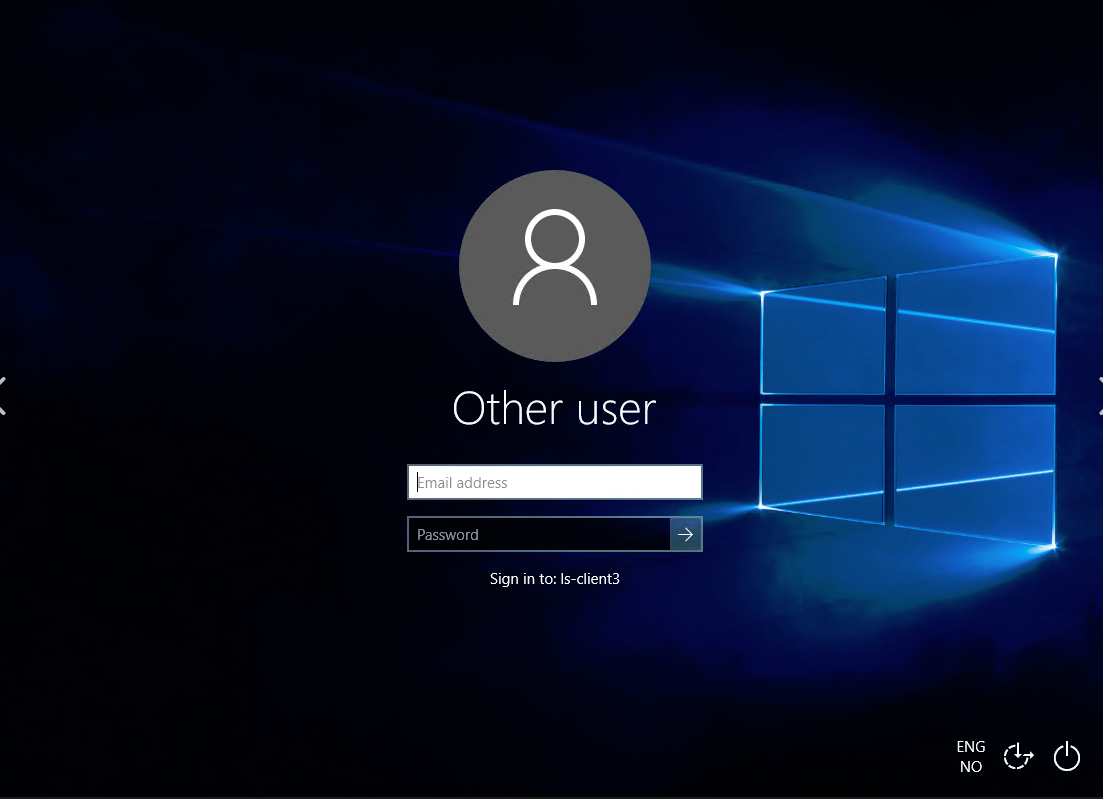
Related Articles
How to enable or disable Indexing in Windows 10
Original article: https://windowsreport.com/indexing-windows-8/ How to enable or disable Indexing in Windows 10 First of all, let me say that this post doesn’t refer to the Windows Experience Index, but rather to the indexing feature in Windows 10, ...
Search indexing in Windows 10: FAQ
https://support.microsoft.com/en-us/windows/search-indexing-in-windows-10-faq-da061c83-af6b-095c-0f7a-4dfecda4d15a Search indexing in Windows 10: FAQ Windows 10 Indexing the contents of your PC helps you get faster results when you're searching it ...
Set your Default Printer in Windows 10
In Windows, you can change your Default Printer in two locations: Windows Settings 1. Click Start: 2. Click Settings: 3. Click Devices: 4. Click Printers & Scanners 5. Choose the printer you want to be your default by clicking it in the list, then ...
How to Find Your IP Address on Windows, Mac, iPhone, & Android
IP Addresses - Local & Public Related Links How to find my MAC address Overview What’s my public IP address? Assigned by your Internet Service Provider (ISP) and your gateway or modem. It’s how they determine which customer is requesting which ...
Microphone is not working on any application (Windows 10)
Microphone is not working on any application. Mic registers input properly on the meter in Sound Settings and Sound Control Panel. No mic input on web chat, discord, sound recorder, etc. 1. Disable all access to problem mic input device in ...