Cradle to Grave
Overview for the 'Cradle to Grave' Diagnostic Feature

This feature may not be enabled for your account, user, or user role. Please open a ticket if you need to have this feature added.
- Cradle to Grave is a call trace function that presents all call events that occurred from the beginning to the end of a call through a simplified display that is easy to understand.
- The Ally support team has access to the complete call traces and more diagnostic data should it be needed.
- The Cradle to Grave function is especially useful when multiple users are trying to troubleshoot or understand a call. The simplified overview can help to understand the issue from a high-level view, as seen below.
Related URLs
- Tango walk through guides for viewing the Cradle to Grave
Accessing the Cradle to Grave feature for a call
Navigate to the 'Reporting' tab and locate the call you wish to view.
Next, once you find the call, click on the Cradle to Grave 'Heartbeat' icon found to the far right of the page.
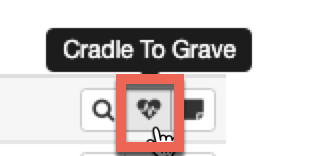
Once selected, you can see the Cradle to Grave simplified view of the call; however, if you still don't have enough information, you can always view the entire call trace by selecting 'View SIP Flow' at the bottom right of this menu.
Related Articles
Admin - Call Reporting (aka Call History)
The Call Reporting Page ** call recording options are only available if automatic call recording has been enabled for the user, queue, or device associated with the call. This is an advanced feature that will need to be enabled by an Ally technician. ...Call Flow and Routing Changes to your Main Number(s)
Step 1: Log in to your portal and click on Users Step 2: Click the pencil next to your Routing user Step 3: Click Answering Rules Step 4: Click pencil to edit the answering rules of the time frame you want to change Step 5: Change the destination ...Basic User Call Reporting (a.k.a. Call History)
Reporting (Call History) The Reporting page is where you can view the call history, audit logs, and content logs for the domain. Displaying the Reporting Page To display this page, click the Reporting icon on the menu bar. The refresh button at the ...Viewing Call History
Reporting (Call History) The Reporting page is where you can view the call history, audit logs, and content logs for the domain. Displaying the Reporting Page To display this page, click the Reporting icon on the menu bar. The refresh button at the ...Advanced Call Reporting - Call Center Supervisor Reports
Overview - Call Center Reports The portal can generate custom reports about call queues. These reports will give a graphical overview of statistics for your call center over a given period of time. These reports can be about the call center, the call ...